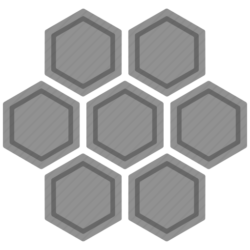Help in DSM system advice to use a third-party applications for WebDAV service, e.g. NetDrive. The application works reasonably well, in the demo version it allows to connect to only one network drive. I struggled to join my drive through standard windows environment. In DSM’s help, there is a note about you have to use SSL version of WebDAV in Windows. So the way is to create a security certificate for you NAS, you can do that for free in the DSM. Next, export the certificates (ca, server) and import them to your personal computer. For creating a connection through windows, use something like ipaddress:port/folder (s https) to map your drive. The port should be usually 5006 and folder is not necessary to be stated, if you want to map the whole disk. Then type in your login and password and the shortcut to access your server remotely through WebDAV is created. Works like a charm.
Recently, CardDAV also started working on DS213+ along to CalDAV. I was able to synchronize both contacts and calendar on my Android phone with the server. Unfortunately, there is no official app by Synology for Android and the use of third-party software was a little bit complicated. If you do not know which address you should type to the phone to synchronize contacts, use the DSM help. There you can find help how to create the link.