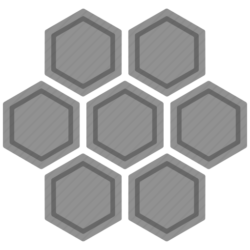With Windows 10, I have experienced slow updates of desktop icons. When I add a file to desktop, no icon appeared and I had to refresh. But now, all desktop icons are automatically arranged alphanumerically on left side of the screen. When I move an icon and hit refresh, the icon goes back to left. That is an annoying error (no, I do not have auto-arrange-icons turned on). I thought the solution would be quite simple because I was not the only one with this error on the internet. But none of suggested solutions worked for me. I had to use a software called Fences (by Stardock) to keep icons at their places. When I hit refresh, icons go left first, but then they are moved to their right places by Fences.
UPDATE: I mentioned that also folder view settings is not persistent. And I have found a workaround on the net. The issue is caused by ESET (Antivirus or Security). I copy the solution here just in case the original thread will be deleted:
Edit: 9/27/2015 [Manual Fix] [For Auto Fix Scroll Further Down]
A user from the ESET forums named AREZCO has posted a manual fix.
Run regedit (start menu > run/search > regedit) and go to these 2 destinations:
HKEY_CLASSES_ROOT\Wow6432Node\CLSID\{42aedc87-2188-41fd-b9a3-0c966feabec1}\InProcServer32\
-AND-
HKEY_CLASSES_ROOT\CLSID\{42aedc87-2188-41fd-b9a3-0c966feabec1}\InProcServer32\
Double click on (Default) and replace „%SystemRoot%\SysWow64\shell32.dll“ with „%SystemRoot%\system32\windows.storage.dll“ in both file destinations.
If you are receiving a message saying that you do not have permission to modify your registry keys then follow the steps below. After giving yourself permission to modify the registry keys proceed to modify the registry keys in the two locations stated above. When both of the registry keys have been changed restart your computer and see if the issues have been resolved.
How To Give Yourself Permission To Edit The Registry Keys
**It is important to note that you need to have permission to change the value of these keys so in order to do that you must perform the steps stated below.**
**For people who feel uncomfortable or don’t know know to modify their registry files, you can download and install these files which were created by forum resident chimera8888 which will automatically apply the registry fixes stated above. However, you will still need to give yourself permission to edit the registry keys (see paragraph above).**
Edit: 9/27/2015 [Auto Fix]
Forum user Zash has provided an auto fix which can now be used. You must reboot into safe mode first and then proceed to run the applicable version depending on which version of Windows 10 you are using (32 bit or 64 bit). If you are unsure how to boot into safe mode then visit http://www.7tutorials.com/4-ways-boo…ode-windows-10